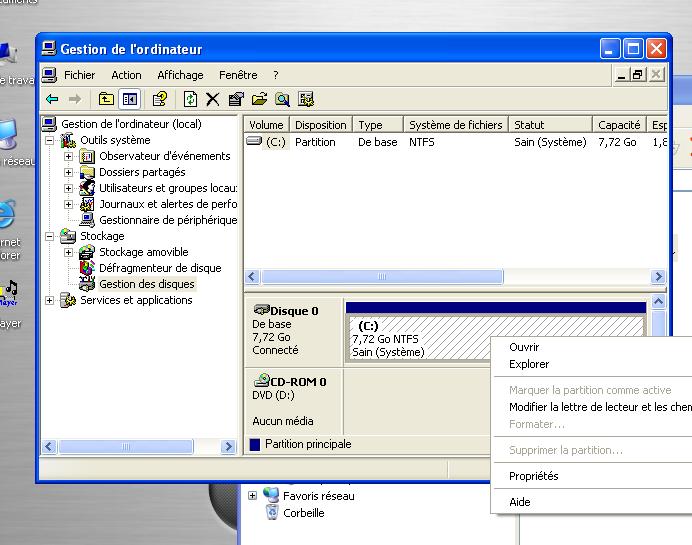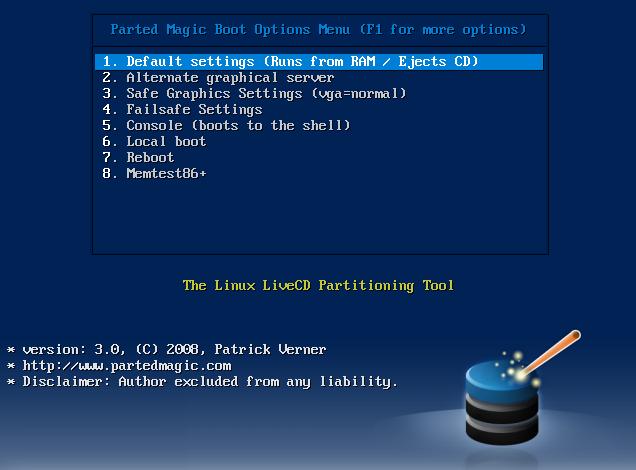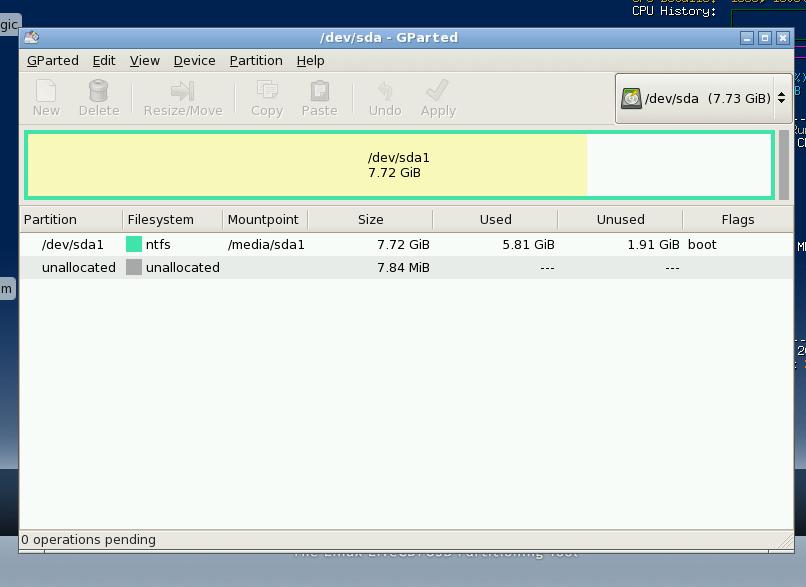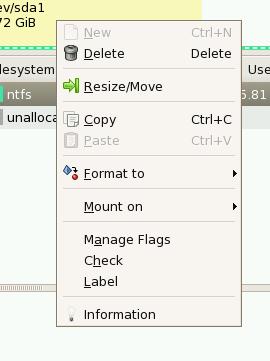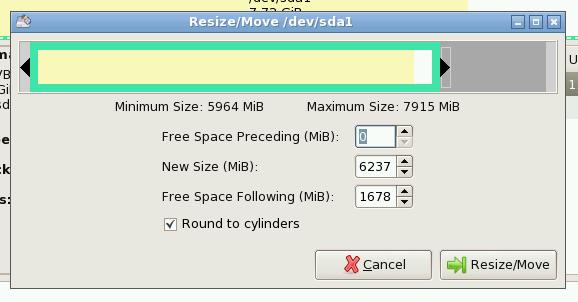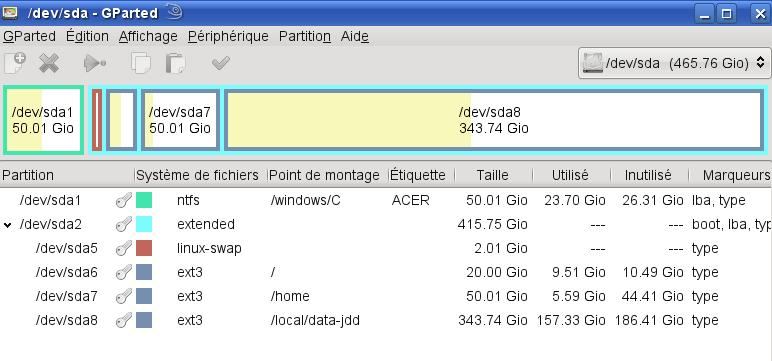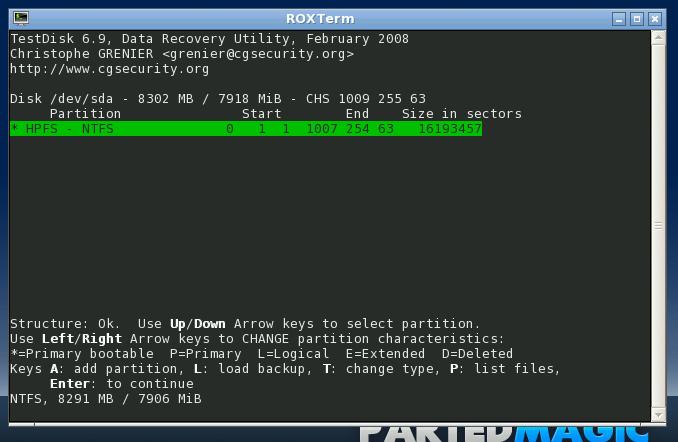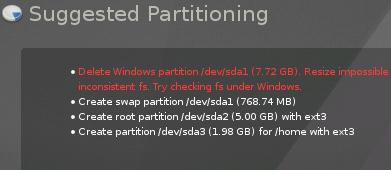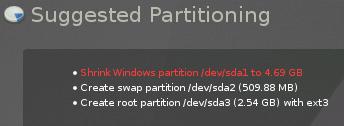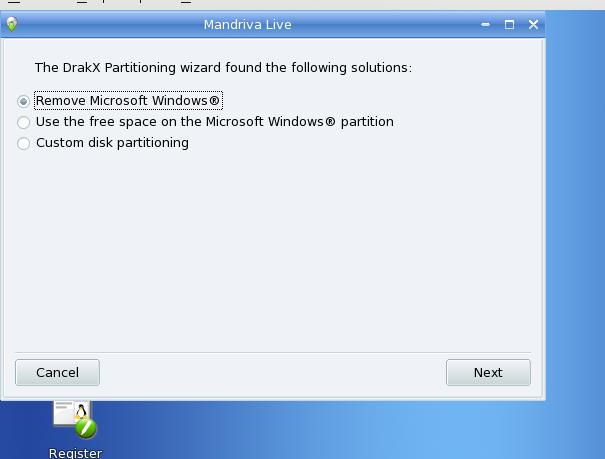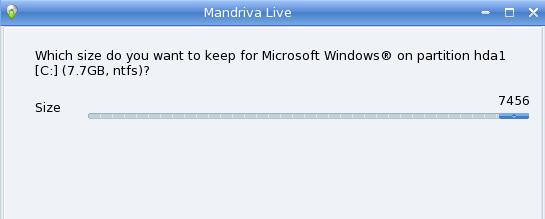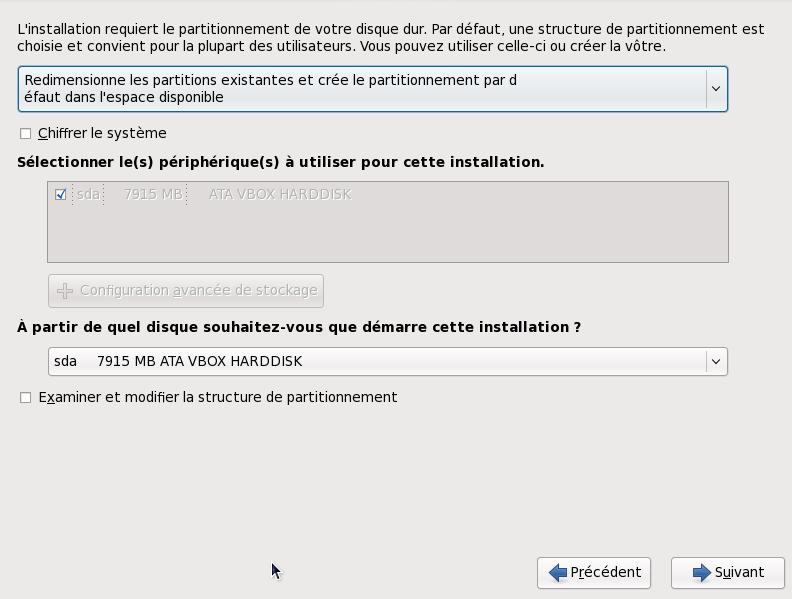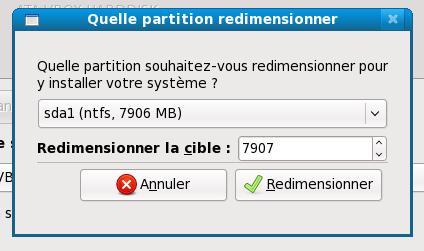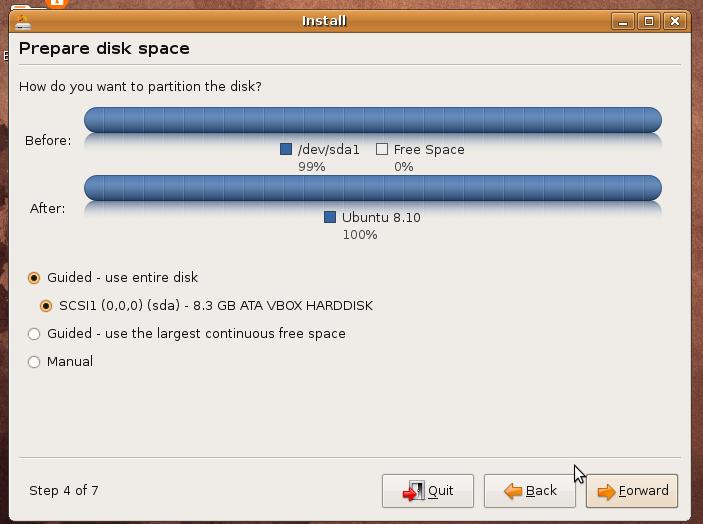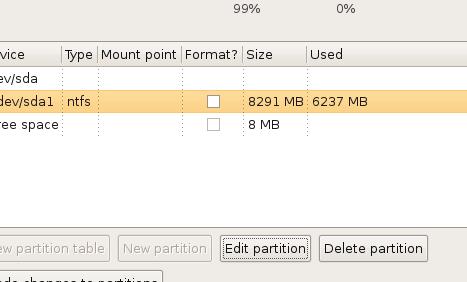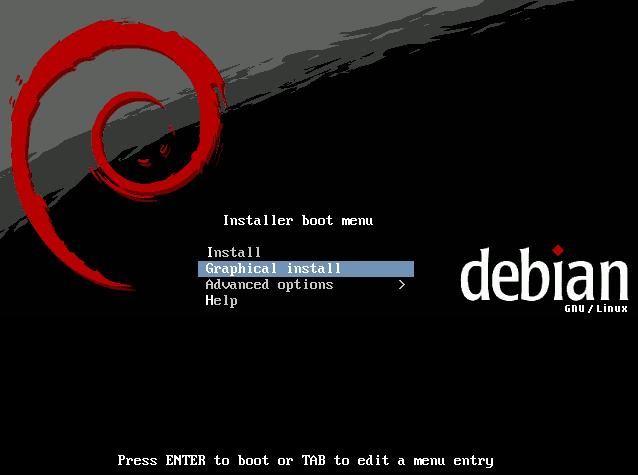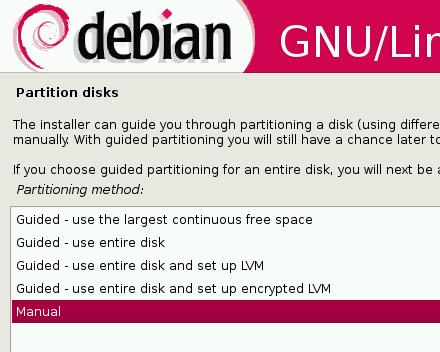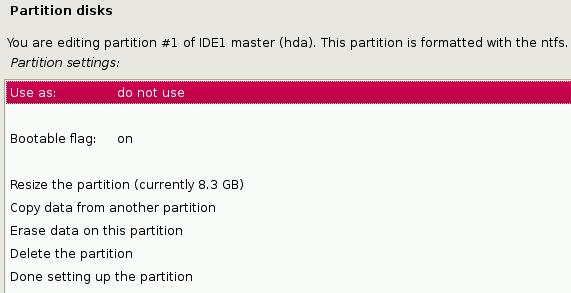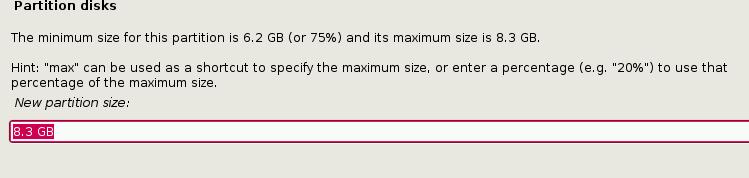5. Images of the partitionning tools
5.1. Windows XP
Here you can see the XP tool for partitionning (french version). The partition is the dashed c: rectangle. You can see the contextual menu (right clic) with no resizing - the resizing option can be seen only in the Vista similar menu.
If the computer used Windows for a while, you will have to verify and defragment the disk. This is found in the disk context menu, tab "tools". Defragmenting is re-organising the files in the disk. On the picture below, you see a badly fragmented disk. Vertical lines are files. To be able to shrink the partition with the Linux tools, you must have a large blank on the right of the rectangle on the defrag window. Even only one file on the right prevents resizing.
If you can't resize, you can only backup all your data, make the partitionning (with Parted magic, for example), deleting all the disk, reinstall XP then install Linux. Given you will probably have to reinstall Windows from time to time, you can use this moment to make room for Linux.
5.2. Parted Magic
Parted Magic is a CD or USB key utility extremely usefull if you have to deal with partitions (find it with web search Probably http://partedmagic.com/). It allows repartitonning, resizing of partitions (if possible), and even search for lost partitions if you happen to have trashed your partition table (experts only). Do not confuse Parted Magic (free and open source) with the proprietary program Partition Magic (expensive).
This tool is by far the more friendly. If you read this HOWTO you are probably not as Dummy as you may think, at least you are curious. So you may have benefits to use Parted magic at least to make one free partition the Linux installer will easily find and use (and certainly repartition again, that's normal).
Here is the booting screen, you should be able to boot any computer with this CD.
You start a graphical screen, as usual. You have icons at the bottom of the screen, clic to use. The partitionning tool is gparted, a very friendly tool. Notice gparted gives you immediately the free space in the Windows partition (the images here is that of a very small disk - only 8Gb).
Right clic on the desired partition gives you the needed options.
In the resizing window, you can resize with the mouse (moving the partition limit with the mouse), or give a numerical value.
Here is a view of a much bigger disk.
On the same Parted Magic CD, you have also other tools, like "Testdisk". This one is much less friendly, but also very powerfull (and being so allow easily to destroy your disk). You will be able to use it sometime in the future, not now.
5.3. openSUSE
openSUSE is a friendly Linux Distribution, trying to reduce as much as possible the risk of removing accidentally files on the disk while installing.
If you insert the openSUSE DVD in your drive when Windows is running, the DVD starts and propose to install Linux. It creates a special Windows starting menu and reboot to the install without any work to do for the user.
On this first image, openSUSE warns that it's not possible to resize the XP disk, you have to remove it entirely if you want to install Linux.
After I did quite a long cleaning work (including removing of unusefull files) on the XP disk, from inside XP, the diagnostic is better:
5.4. Mandriva
Mandriva is even simpler, the options are to remove Windows or to use part of the drive.
If you choose this solution, you have a windows to select what part of the disk is for XP, what part for Linux, as usual.
5.5. Fedora
Red Hat was the first really handy Linux Distribution, but for many years now, it's no more aimed to John Doe but to professionals (with the associated support and price). It's average user conterpart is Fedoraproject.
Fedora can be dowloaded as a live CD, you start it (no boot options) and then clic on an icon to begin the installation.
On the partitionning screen, Fedora give a drop down list of the choices possible, one is resizing (here the french screen)
The following screen is for the size, as usual.
5.6. Ubuntu Desktop
Ubuntu also have a friendly screen to resize partitions, but one have to go to "manual" to find it, what can be a little scary.
It's the "edit" button that allows resizing. Do not format the XP main partition! This would erase all the content.
5.7. Debian
Debian is now as pretty as most distributions. The boot menu (first CD) gives more options than many - this is not a live CD.
The partitionner. Choices are the same as Ubuntu does (Ubuntu is built upon Debian).
"Manual" have the resize option.
You have to give a number - no slide, no view of the free space.
5.8. Others
Many Linux distributions are availalble, for example from ibiblio. If any of these distributions uses gparted, it's possible very easily to partition a drive with them, as we could see with Parted magic. Here the example of Puppy Linux.
This distributions may be a bit more difficult to understand, but it installs is extremely low end hardware (256Mb ram for live cd, 2GB Hard drive).